Display your HR Selfservice calendar in another calendar application.
You can easily show the absences booked in HR Selfservice in another calendar application such as Outlook or Google Calendar. This is possible with both a personal and a team calendar.
Changes made in the HR Selfservice calendar then automatically appear in the other calendar application.
Personal calendar.
- Go to your personal calendar in HR Selfservice.
- Click on the share icon at the bottom of the calendar.
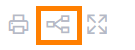
- Choose whether you want to share your calendar with or without details.
- Without details means that you will only see present or absent in the shared calendar.
- With details, the description of the absence will also be shown.
- Copy the link.
- Add the link in your calendar application (Outlook, Google Calendar).
The calendar sharing system works with an internet standard that is supported by almost all calendar applications. This article explains how to add the link in your calendar application.
Team calendar.
- Go to your team calendar in HR Selfservice.
- Click on the share icon at the bottom of the calendar.
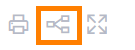
- Select the department whose team calendar you want to share.
- Copy the link
- Add the link in your calendar application (Outlook, Google Calendar)
The calendar sharing system works with an internet standard that is supported by almost all calendar applications. This article explains how to add the link in your calendar application.
