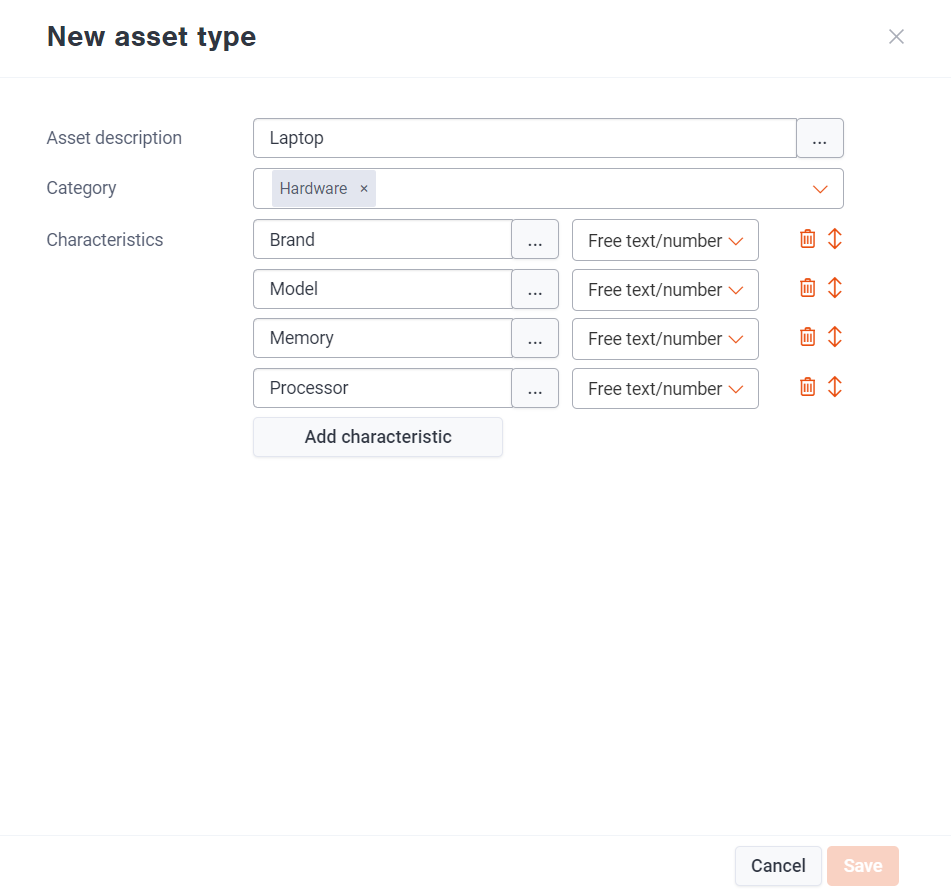How do you create a new asset type?
General
An asset type is a template that you set up in which you define what information you want to keep about this type of asset. Using this template, you then create actual assets of this type, so you don't have to start from scratch every time.
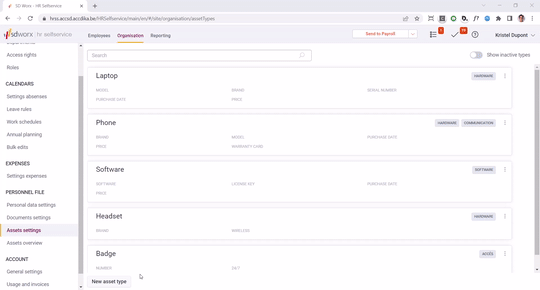
For a laptop, this could be the brand, model, serial number, memory and hard disk.
For shoes or clothing it could only be the size.
An asset type consists of at least 3 items
- a description (e.g. "Laptop")
- a category (e.g. "Hardware")
- at least one characteristic (e.g. "Model").
After creating an asset type, a specific asset can then be created based on the asset type.
Creating a new asset type
- Go to the Organisation tab
- Choose Assets settings
- Choose New asset type
- Enter a Description for the new asset type (e.g. Laptop, Phone, Shoes)
- Enter a Category (optional) (e.g. Hardware, Clothing)
- Define the characteristics you want to keep for this asset type
Characteristics
For each resource type you can define a number of characteristics.
A characteristic has a name (eg "Model") and a value (eg "Dell XPS101")
Values
Values can have different formats
- Free text/number
This format allows you to enter free text or a number. In the case of asset type "Laptop", for the "Model" property you would choose the format free text/number. - An amount
This format gives you the option of entering an amount. For the "Purchase price" property in asset type "Laptop" you would choose the format amount. An amount is always shown in Euro. - Yes/No
This format gives you the option of entering Yes or No. For asset type "Laptop" you would choose the format Yes/No for the "5G access" property. - Date
This format allows you to enter a date. For asset type "Laptop" you would choose the format date for the property "Date of purchase". - Document
This format allows you to add a document. For asset type "Laptop" you would choose the format document for the property "Guarantee certificate".